Explore Local or IP-based KVM Switches Solutions with AZE !
- 1-Port/4-Port/8-Port/16-Port Computers
- VGA/DVI/HDMI/HP/CAT5 Connectors
- 15.6"/17"/17.3"/18.5"/19" LCD Screen Options
Overview
KVM Console is also called KVM drawer, LCD KVM, or KVM tray, it includes an LCD display, keyboard, and touchpad, all sliding into 1U of rack space. Combining the LCD console with a KVM Switch allows you access to multiple servers within a network cabinet from a single console.
The single rail KVM Console units are designed to be pulled out of a rack cabinet as a whole and then slide away into the cabinet when not required. While the dual-rail units are more flexible, the LCD module and the keyboard/touchpad module can be deployed independently if monitoring only is required.
Do you want to make server maintenance more convenient? Our rack mounted KVM consoles can help.
An All-in-one Solution
The 1U rackmount console features a built-in keyboard, a touchpad for intuitive control, and a 17-inch or 19-inch LCD display that supports resolutions up to 1280x1024 or 1920x1280. This KVM console includes everything you need to set up right out of the box.
Simple System Integration
The rack console features a different ports KVM module, which can be connected directly to a server or PC, or to a KVM switch for access to multiple systems. The KVM module offers the flexibility you need for easily integrating the console into your existing server infrastructure.
AZE LCD KVM Switches/Consoles can reduce cost and maximize server rack space while providing robust control and full scalability in combination with other AZE KVM switches.
AZE KVM over IP Switches will manage data center or branch office servers via remote access at any time and from any where with scalable, sustainable and secure enterprise-class KVM over IP solutions.
KVM Products Categories
KVM products include KVM consoles (also called all-in-one KVM, LCD SKD, three-in-one KVM, four-in-one KVM), KVM switches, digital matrix KVM switches, KVM keyboard drawers, and KVM extenders.
A KVM console is a unit that integrates the LED monitor, keyboard, and mouse in 1U space. Multiple computers can be controlled from the single monitor-keyboard-mouse console. The LED monitor and keyboard/touchpad modules slide independently of each other; it has a single slide and dual rail slide.
The three-in-one KVM console is usually used together with KVM switches. A KVM switch is integrated into the four-in-one KVM console, which can control and manage 8/16/24/32 servers or PCs.
The KVM keyboard drawer is an integrated keyboard and mouse operation module; it is fit for standard 19” rack installation together with the rack LCD monitor in a 1U space.
A KVM switch includes a PS2 KVM switch, a combo KVM switch, a CAT5 KVM switch, and an IP KVM switch.
A digital matrix KVM switch is a device allowing for multiple users to manage and control single or multiple servers. The Techraki digital KVM switch allows for multiple remote users and multiple local users to access one or more servers at the same time. It supports 8 remote users and 5 local users maximum, supports up to 9 online users at the same time, and as many as 80 servers can be controlled with a single Techraki digital KVM switch.
The KVM extender is used for extending the KVM signal; including the common extender and HD extender. The resolution for the common extender is 1280x1024@60Hz, and the KVM signal can be extended to 150m; the resolution for the HD extender is up to 1920x1080@60Hz, the KVM signal can be extended to 100m.
Control, Connect Your IT Equipment Efficiently and Seamlessly
Now you can connect to the desired server on demand without having to wheel around a crash cart from rack to rack.These consoles provide convenient, rack-mounted control options for single servers or the entire server room. KVM consoles include LCD display, keyboard, and trackpad, all sliding neatly into 1U of rack space.
LCD KVM Consoles
Our rack mount LCD KVM Consoles allow you to manage your computers or servers from a single keyboard/touchpad/monitor console. Save large rack space and reduce costs with dual-rail LCD KVM solution.
KVM over IP Switches
With our KVM over IP Solutions, you can remote access to your servers at any time and from anywhere through web based browser or a windows based client. Supports centralized management.
Rack Mount KVM Switches
The server rack-mount KVM switch provides 8, 16, or 32 KVM ports, allows a user to connect this keyboard-video-mouse console to multiple computers and servers. Fit for large-sized business installations.
Our KVM switches support business from medium and small businesses, factory and industrial operations, military and government installations, home office and personal use as well as many OEM customers.
Application
The KVM Switch with monitor is designed for server management, the integrated console helps you save large cost and space in your server cabinet. With the Monitor KVM, you can:
- Control a single system, or dozens of KVM-connected computers
- Improve the internal space efficiency of your server cabinet
- Manage cabinet-mounted servers and KVM switches
Different KVM switches can connect to different amounts of computers. It all depends on the number of ports a KVM switch has. Generally speaking though, KVM switches range from 2 to 64-port models, thus allowing for between 2 and 64 computers to be connected to a single KVM device, and in turn just one set of keyboard, monitor, and mouse.
For those KVM switches that support expansion capability, the more sets of ports a KVM switch has, the bigger the installation it usually goes in. For example, a 4-port KVM is ideal for a desktop, while an 8, 16, or up to 64-port KVM switch is best suited for a server room. In addition to keyboard, monitor, and mouse, audio and USB peripheral-sharing capabilities can also be built into KVM switches.
There are other kinds of KVM switches as well for various applications, such as:
- Over-IP KVMs for remote server management
- Matrix KVMs or over-IP KVMs for control room applications
- Multi-viewer KVMs for control centers and video editing
- Multi-display KVMs for financial, banking, trading desks
- Secure KVMs for government and military agencies
- Special KVMs for production lines
A KVM is a device that allows one to quickly and easily switch between multiple PCs or servers from a single console (keyboard, monitor, mouse setup) for greater efficiency, management, and both cost and space saving.
Common scenarios in which a KVM switch is useful include:
- Home Office
- Small businesses
- Computer rooms and server rooms
- Data centers
- Control rooms
- Manufacturing facilities
- Enterprises,Universities,Banks
- Subway stations,Railway stations,Airports
- Electricity industry, etc
Options
AZE offers the industry's most comprehensive range of local and remote server management products:
- LCD KVM Switches
- KVM over IP Solutions
- Rack-Mount KVM Switches
- Desktop KVMs and KVM extenders.
Buying Guides
KVM devices are widely used in managing computer rooms for enterprises and public institutions; they largely increased the network administrators' work efficiency.
What is a KVM switch?
A KVM (Keyboard, Video and Mouse) switch is a device that allows you to control multiple PCs, servers and other devices from a single keyboard, video monitor and mouse. This can be particularly beneficial when there is insufficient room for multiple monitors and keyboards, such as in a server room rack or on a small desktop.
How does a KVM switch work?
When a typical PC is starting up, the operating system will automatically try to detect the incoming signals from the keyboard, mouse, and monitor. After confirmation of connectivity, the monitor then displays the start up page. As a result, the start-up operations of a single PC (CPU/Server) are intricately involved with that of its keyboard, mouse, and monitor. A KVM allows for switching with the correct signals every time through the use of signal emulation technology. (signal emulation technology)
Since the main function of a KVM switch is to use only one set of keyboard, monitor and mouse to start multiple PCs, it is important that the KVM switch ensures the emulated keyboard and mouse signals reach each PC and that during switching there is no effect on the PC's CPU operations.
A KVM switch must also provide stable video resolution, support multiple computer platforms and operating systems, and be able to interface with many different brands of keyboards, mice, and monitors. Each KVM switch can only support a maximum number of PC connections, i.e. the total number of ports. A single KVM switch can provide as few as two ports, while a multiple KVM switch installation with possible expansion capability reaching up to thousands of ports.
Where are KVM switches used?
Space-saving, convenient and economical, a KVM switch is flexible enough to meet the needs of any home office, small/mid-size or enterprise application. Plus, a KVM switch is easy to install, configure and operate. KVM switches are popular among users who have upgraded their home computer systems and want to still use their old computers but do not want to invest in a second keyboard, monitor and mouse.
- Home offices
- Small offices
- Network closets
- Server rooms
- Data centers
KVM switches are also used by businesses to save money when one person uses more than one computer and in server rooms where it is only necessary to periodically access each server one at a time. They are frequently used in data centers where multiple servers are placed in a single rack with a single keyboard, monitor and mouse. A KVM switch then allows data center personnel to connect to any server in the rack.
How to Choose a KVM Switch?
When selecting a KVM switch, there are some key questions that need to be answered.
- What type of KVM switch do you require?
- How many computers do you want to control from a single KVM switch?
- How far away do you need to control the connected computers?
- What type of connections are on the computers you need to connect?
- What type of monitor do you want to connect?
- Do you need remote access?
As KVM products are becoming more and more important in modern computer room management, what do we need to pay attention to when purchasing KVM products?
- Compatibility
Compatibility is a key factor when purchasing a KVM switch. KVM compatibility refers to whether the KVM switch is compatible with different operating systems, such as Windows, Mac OS, Linux, etc. and whether the KVM switch is compatible with different monitors, keyboards and mice, such as USB or PS2 keyboards/mice.
- Easy to use
KVM products from different manufacturers have different operating systems, and a suitable switching way is very important when choosing a KVM switch. For example, computer switching via keyboard hotkeys, OSD menu, or special push buttons. Comfortable and flexible switching keys and hot pluggable support are important factors we need to pay attention when choosing a KVM switch.
- Signal Stability
For middle and low-end KVM switches, KVM signal quality largely depends on the KVM signal cable, especially in regard to long-distance transmissions. So it's important to choose high-quality KVM signal cables.
- Cascade Functions
With the development of modern computer rooms, more and more servers need to be managed and KVM cascade functions become more important than ever before in modern computer room management.
FAQ
Q1: When connect and use for the first time, the KVM console does not work properly.
Solution: Please re-connect the KVM console according to instructions:
- Disconnect all the signal cables or power cords connected to the KVM console
- Power on the KVM console, a screen will pop up for entering the user name and pass word window after indication sound from the beeper.
- Type in the right user name and pass word, then the OSD menu will pop up from the KVM system. The initial pass word is press "Enter" twice.
- Check the switch functions about the KVM console.
- Connect one server to one of the KVM port with KVM signal cable, to check the KVM switch function, keyboard and mouse, if not works, try to reboot the server.
- After successfully completing above steps, try to add servers until meet needs.
Q2: No user name and password window pop up or the pop up user name and pass word window is not properly displayed after power on.
Solution: Please follow below process
- Check the power (AC or DC) output.
- Make sure you have heard the indicating sound from the beeper and the LED lights are on after starting up the computer.
- Check whether the LED monitor is power on and make sure the LED monitor has been connected to the KVM console
Q3: Can't log in the KVM system after boot up.
Solution: Please follow below process
- Make sure the KVM keyboard is working properly.
- Make sure you have typed in the right user name and pass word, the initial pass word is blank, you can just press "Enter" to log in.
Q4: Can't switch to some KVM ports after log in the system.
Solution: Please follow below process
- Invoke the OSD main menu and check the user name on the top left, make sure the user has got the access permission from the administrator.
- Please contact the distributor or the KVM manufacturer.
Q5: Poor server/PC display quality.
Solution: Please follow below process
- Make sure the signal cable has been connected.
- Reset the LED monitor's display settings.
Related Article
Get A Quote
How It Works:
1.Submit your project details
2.Our engineers review specs & volume
3.Receive a no-obligation quote (with prototype options if eligible)
Prototype availability depends on:
• Project complexity • Order quantity • Technical feasibility
Why AZE?
✓ 100+ Custom Solutions Delivered
✓ 48-Hour Quote Guarantee
✓ End-to-End Support